This is an HOW-TO guide for solving some problems related to the installation of Ubuntu 9.10 (Karmic Koala) AMD64 Desktop on HP TouchSmart tx2-1050el Notebook PC (Product Number NJ433EA).
The Ubuntu version I'm using is a daily snapshot (2009-10-27).
Code:
2.6.31-14-generic #48-Ubuntu SMP Fri Oct 16 14:05:01 UTC 2009 x86_64 GNU/Linux
(now I'm working with 2.6.31-19-generic)
Copy the ISO of "Ubuntu 9.10 (Karmic Koala) AMD64 Desktop CD" to a bootable USB pendrive using usb-creator and reserve some space to store your data.
Insert the USB pendrive on the notebook and power it on.
Push the ESC button on the keyboard to select the boot drive (choose the USB pendrive).
Launch Ubuntu in Live mode (first option).
Due to a bug, you have to make the following changes to speedup the installtion process:
Open the terminal (Applications > Accessories > Terminal) to edit a file:
Code:
sudo gedit /usr/lib/ubiquity/user-setup/user-setup-apply
chage the following line
Code:
dd if=/dev/zero of=$device 2>/dev/null || true
to
Code:
dd bs=16m if=/dev/zero of=$device 2>/dev/null || true
The original command was reading 512 bytes of zeroes, writing 512 bytes of zeroes to the disk, and looping. Very slow -- one sector at a time. Adding "bs=16m" means that each write zeroes 16 megabytes of disk. It's about 1000x as fast.
Now you can install Ubuntu as normal, following the indications.
Once installed reboot the system and log in.
Update the sytem using the following commands:
Code:
sudo apt-get update
sudo apt-get dist-upgrade
Restart the system if required.
Go to System > Administration > Hardware Drivers and install the following drivers:
- Broadcom STA wireless driver
- Software modem
- ATI/AMD proprietary FGLRX graphics driver
Restart the system.
Edit the following file to enable audio and mic:
Code:
sudo gedit /etc/modprobe.d/alsa-base.conf
add the following line at the end
Code:
options snd-hda-intel model=acer-dmic
Due to a bug that stops sound working on boot and hibernate/suspend, I force alsa reload by modifying the following scripts:
Code:
sudo gedit /etc/rc.local
and add the following line before the exit:
Code:
/sbin/alsa force-reload
Create a script to reload alsa on hibernate/suspend:
Code:
sudo gedit /etc/pm/sleep.d/fixsound
Code:
#!/bin/bash
alsa force-reload
make the script executable
Code:
sudo chmod +x /etc/pm/sleep.d/fixsound
To enable the N-trig digitizer (touch-screen) you need a patched hid-ntrig.c that will be included in kernel 2.6.32 (see the HOW TO: Set up the HP TX2z and Dell XT & XT2 (N-trig digitizer) in Ubuntu).
You have to remove the following package:
Code:
sudo apt-get purge wacom-tools xserver-xorg-input-wacom
Follow the instructions at How to Add Pen and Touch Patch to Karmic to patch the N-Trig kernel module in Karmic.
edit the following file:
Code:
sudo gedit /etc/modules
and add the following line at the end
Replace your xorg.conf with the following to enable the N-trig digitizer touchscreen:
Code:
sudo gedit /etc/X11/xorg.conf
Code:
Section "Screen"
Identifier "Default Screen"
DefaultDepth 24
EndSection
Section "Module"
Load "glx"
EndSection
Section "Device"
Identifier "Default Device"
Driver "fglrx"
EndSection
Section "InputDevice"
Identifier "stylus"
Driver "wacom"
Option "Device" "/dev/input/by-path/pci-0000:00:14.5-usb-0:2:1.0-event-mouse"
Option "Type" "stylus"
Option "USB" "on"
Option "Button2" "3" # make side-switch a right button
Option "TopX" "0"
Option "TopY" "0"
Option "BottomX" "9600"
Option "BottomY" "7200"
EndSection
#Section "InputDevice"
# Identifier "eraser"
# Driver "wacom"
# Option "Device" "/dev/input/wacom"
# Option "Type" "eraser"
# Option "USB" "on"
#EndSection
Section "InputDevice"
Identifier "touch"
Driver "wacom"
Option "Device" "/dev/input/by-path/pci-0000:00:14.5-usb-0:2:1.0-event-mouse"
Option "Type" "touch"
Option "USB" "on"
Option "TopX" "0"
Option "TopY" "0"
Option "BottomX" "9600"
Option "BottomY" "7200"
EndSection
Section "ServerLayout"
Identifier "Default Layout"
Screen "Default Screen"
InputDevice "stylus" "SendCoreEvents"
# Remove the comment below if you have an eraser.
# InputDevice "eraser" "SendCoreEvents"
InputDevice "touch" "SendCoreEvents"
EndSection
To automatically rotate the screen when you rotate the display, use create the following script on your home folder:
Code:
gedit ~/autorotate.sh
Code:
#!/bin/sh
OLDMODE=$(cat /sys/devices/platform/hp-wmi/tablet)
while true; do
MODE=$(cat /sys/devices/platform/hp-wmi/tablet)
if [ "$MODE" != "$OLDMODE" ]
then
#echo "$MODE - $OLDMODE"
case "$MODE" in
"0")
# Do something
echo "Normal mode"
xrandr -o normal
xsetwacom set stylus rotate NONE
xsetwacom set touch rotate NONE
#xsetwacom set eraser rotate NONE
#cellwriter --hide-window
;;
"1")
# Do something else
echo "Tablet mode"
xrandr -o inverted
xsetwacom set stylus rotate HALF
xsetwacom set touch rotate HALF
#xsetwacom set eraser rotate HALF
#cellwriter --show-window
;;
esac
OLDMODE=$MODE
fi
sleep 2s
done
make the script executable
Code:
chmod +x ~/autorotate.sh
Go to System > Preferences > Startup Applications and Add the above script.
Create a script to rotate the screen 90 degrees a time:
Code:
#!/bin/sh
# Find the line in "xrandr -q --verbose" output that contains current screen orientation and "strip" out current orientation.
rotation="$(xrandr -q --verbose | grep 'connected' | egrep -o '\) (normal|left|inverted|right) \(' | egrep -o '(normal|left|inverted|right)')"
# Using current screen orientation proceed to rotate screen and input tools.
case "$rotation" in
normal)
# -rotate to the left
xrandr -o left
xsetwacom set stylus rotate CCW
xsetwacom set touch rotate CCW
xsetwacom set eraser rotate CCW
;;
left)
# -rotate to inverted
xrandr -o inverted
xsetwacom set stylus rotate HALF
xsetwacom set touch rotate HALF
xsetwacom set eraser rotate HALF
;;
inverted)
# -rotate to the right
xrandr -o right
xsetwacom set stylus rotate CW
xsetwacom set touch rotate CW
xsetwacom set eraser rotate CW
;;
right)
# -rotate to normal
xrandr -o normal
xsetwacom set stylus rotate NONE
xsetwacom set touch rotate NONE
xsetwacom set eraser rotate NONE
;;
esac
make the script executable
Code:
chmod +x ~/rotate.sh
Now you can associate the script to a button or make a launcher with an icon.
Open System > Preferences > Keyboard Shortcuts and associate the rotate.sh script to the "gesture" button on the display (the button in the middle).
Enable the following repository on System > Administration > Software Sources > Other Software :
http://archive.canonical.com/ubuntu karmic partner
Install acroread using System > Administration > Synaptic Package Manager
Use the following command to install firefox plugin:
Code:
sudo sh /opt/Adobe/Reader9/Browser/install_browser_plugin
Once installed use the following command to disable digital signature support that chrashes Acrobat Reader when a signed document is opened:
Code:
sudo mv /opt/Adobe/Reader9/Reader/intellinux/plug_ins/DigSig.api /opt/Adobe/Reader9/Reader/intellinux/plug_ins/DigSig.api.disable


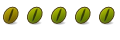

 Adv Reply
Adv Reply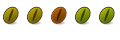
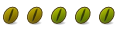



Bookmarks