Hi,
I thought I could report this because I couldn't find one single guide for installing Xilinx ISE WebPack 12.2 on Ubuntu 10.04 LTS 64-bit system.
I finally succeeded in compiling a simple project using the ISE and programming it with iMPACT after completing the following steps to install the needed software. The following instructions assume that BASH is being used.
1. Download the software from http://www.xilinx.com/support/download/index.htm
2. Untar the archive
Code:
cd /Path_to_the_archive
tar xvf Xilinx_ISE_DS_12.2_M.63c.1.1.tar
2a. Optionally burn the files inside the created directory to a DVD. This is not necessary, but it will allow you to delete the files from your hard disk.
3. Install the application
Code:
cd /Path_to_installer
sudo ./xsetup
-When asked to select edition to install, choose "ISE WebPACK".
-On the following page tick the box "Install Cable Drivers".
-I used the default directory suggested by the installer.
4. To make the application run correctly you need to type the following
Code:
source /opt/Xilinx/12.2/ISE_DS/settings64.sh
or
cd /opt/Xilinx/12.2/ISE_DS
source ./settings64.sh
Note the reference to the current directory, which is needed when using the second alternative. In the same directory there is also a file called "settings32.sh" for 32-bit systems.
The settings need to be run every time before invoking the application in a new console.
5. After the software has been installed it's time to get a license from Xilinx website (http://www.xilinx.com/getlicense). After completing the form you should get a file called "Xilinx.lic". Copy this file to .Xilinx-folder inside your home directory:
Code:
cd /Path_to_license_file
cp Xilinx.lic ~/.Xilinx/
(The official instructions advise to use the license manager "xlcm", but for me it kept segfaulting, when I pressed the "Copy license..." button.)
At this point you should be able to start the design environment by running command "ise" in the console. If iMPACT doesn't find your cable, there are a couple of steps more to go.
The steps described below have been copied from the driver source files referenced at http://groups.google.com/group/comp....49e5b6028e2c70. The driver doesn't need to be compiled, but the udev rules are not created by the Xilinx installer.
6. Copy the udev rules and adapt the file to the new udev-version
Code:
sudo cp /opt/Xilinx/12.2/ISE_DS/ISE/bin/lin64/xusbdfwu.rules /etc/udev/rules.d/50-xusbdfwu.rules
sudo sed -i -e 's/TEMPNODE/tempnode/' -e 's/SYSFS/ATTRS/g' -e 's/BUS/SUBSYSTEMS/' /etc/udev/rules.d/50-xusbdfwu.rules
If your machine is running 32-bit Linux change 'lin64'->'lin' on the first line.
7. Copy the hex-files used by different Xilinx cables to /usr/share and make them readable by regular users
Code:
sudo cp /opt/Xilinx/12.2/ISE_DS/ISE/bin/lin64/xusb*.hex /usr/share/
sudo chmod 644 /usr/share/xusb*.hex
Again, 'lin64'->'lin' for 32-bit systems.
8. Install fxload, which is used by the rules, and libusb-dev, which is needed by iMPACT
Code:
sudo apt-get install fxload libusb-dev
9. Restart udev
10. To make planAhead work two script files must be edited.
Code:
sudo sed -i -e 's/#!\/bin\/sh/#!\/bin\/bash/' /opt/Xilinx/12.2/ISE_DS/PlanAhead/bin/planAhead
sudo sed -i -e 's/#!\/bin\/sh/#!\/bin\/bash/' /opt/Xilinx/12.2/ISE_DS/PlanAhead/bin/loader
If you now connect the cable to the computer, it should work as expected. I tested this with Spartan-3AN Starter Kit, which has an onboard USB programmer. When I connected the cable, the green LED next to the USB connector turned on to indicate that the driver was working correctly.
This is the first time I am able to program my Spartan-3AN Starter Kit using Ubuntu, and I hope this guide will help somebody else to achieve the same.
I am writing this at midnight after trying lots of stuff to get the software working. I might have forgotten a step or two, so please let me know, if you do or don't succeed in installing the software.


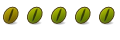



Bookmarks