UPDATED: 20/02/10
This guide has been updated for Ubuntu 9.10 (karmic). Please note that this guide is only for 64-bit users. If you are running a 32-bit operating system then you won't need quite a few of the steps listed here.
The Adobe website currently offers a Linux version of their Air runtime. Unfortunately the current version is only available to install on 32-bit platforms. The Air runtime actually runs quite well on 64-bit platforms but getting it installed requires a few extra steps. This guide will attempt to walk you through the process of installing the Air runtime in a 64-bit environment. As a time saver you may want to simply copy the text below from the code boxes and paste it directly into your terminal window.
The first step is to download the Air runtime from here. You will also need to download the ia32-air-libs archive attached to this post. Make sure to download these files to your desktop as the steps below assume that the files can be found in your desktop folder.
- Once you have those files downloaded you need to install the ia32-libs package if it is not already installed.
Code:sudo apt-get install ia32-libs- The ia32-air-libs.tar.gz file contains a few 32-bit libraries that are missing from the ia32-libs package but are necessary for either installing air, installing air apps, or running air apps. The missing libraries may not present any immediate problems and you can probably get through the installation without them, however you will eventually discover errors with certain air apps if these libraries are missing. If you decide to continue without installing these libraries then you may be presented with the following error during installation.
Type the following to extract the libraries to your lib32 folder.Code:(setup:6859): Gtk-WARNING **: /usr/lib/gtk-2.0/2.10.0/engines/libqtcurve.so: wrong ELF class: ELFCLASS64
Code:sudo tar --overwrite -xf ~/Desktop/ia32-air-libs.tar.gz -C /usr/lib32- You're now ready to install Air so make the bin file executable.
Code:chmod +x ~/Desktop/AdobeAIR*.bin- And now start the installation.
Code:~/Desktop/AdobeAIR*.bin- Click "I agree" and then enter your system password when prompted.
- After the installation you'll need to move one of the adobe libraries to your lib32 folder. If you don't move this library then the following error will be displayed anytime you try to install an air app.
Move the library with the following command.Code:/usr/bin/"Adobe AIR Application Installer" Error loading the runtime (libadobecertstore.so: cannot open shared object file: No such file or directory)
Code:sudo mv /usr/lib/libadobecertstore.so /usr/lib32- For whatever reason Adobe chose to use an extremely long and inconvenient filename for their app installer shortcut (/usr/bin/Adobe AIR Application Installer). If you plan on installing any apps from the command line I'd recommend creating a new and much easier to remember shortcut.
Code:sudo ln -s "/opt/Adobe AIR/Versions/1.0/Adobe AIR Application Installer" /usr/sbin/airinstall- To install an air app from the command line type the following.
Code:airinstall /full/path/to/app.air


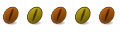

 Adv Reply
Adv Reply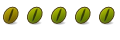
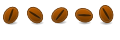




Bookmarks