Hi. I just installed lubuntu 10. Installed fine, but the highest resolution I can get through Preferences>Monitor Settings is 800x600. My screen is 1024x768. How can I tell lubuntu to use this resolution?
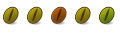
Hi. I just installed lubuntu 10. Installed fine, but the highest resolution I can get through Preferences>Monitor Settings is 800x600. My screen is 1024x768. How can I tell lubuntu to use this resolution?
What video card/chip are you using?
Code:lspci | grep VGA
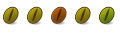
Sorry Pacopag, it's been two weeks, so I'm stealing this thread...Code:lubuntutenzerofour@lubuntu-pc:~$ lspci | grep VGA 01:00.0 VGA compatible controller: nVidia Corporation GT218 [GeForce 210] (rev a2)
This may be at help to those who have resolution problems: http://ubuntuforums.org/showthread.p...ar#post8595940
It worked for me. Simply follow all the instructions and you should have your desired resolution.
Well, you can normally hack around it with the help of xrandr, although it's a little awkward.
In a terminal, set up these variables to make our lives easier (set HRES to the horizontal screen resolution desired, and VRES to the vertical resolution desired):
So we can begin - run this, creating a new video mode in xrandr based on a modeline generated by cvt.Code:HRES=1024;VRES=768
Now, we need to link that video mode to a screen. First, run xrandr to get the name of the screenCode:xrandr --newmode $(cvt $HRES $VRES | grep -v '#' | cut -d\ -f2-)
Here's the output from one of my x screens:Code:xrandr
The name is the first thing before " connected", in this example it's "default".Code:Screen 0: minimum 2960 x 1050, current 2960 x 1050, maximum 2960 x 1050 default connected 2960x1050+0+0 0mm x 0mm 2960x1050 50.0*
Run this to link the video mode to "default" (replace with your screen name, don't forget to use quotes if there's a space in it):
Finally, with the new mode created and linked with the screen, we set the screen's output to the new mode:Code:xrandr --addmode "default" $(cvt $HRES $VRES | grep -v '#' | awk '{ print $2 }')
You can revert to your previous mode by using the previous command with a different --mode parameter (for a list of available modes, use xrandr).Code:xrandr --output "default" --mode $(cvt $HRES $VRES | grep -v '#' | awk '{ print $2 }')
Last edited by stderr; June 6th, 2010 at 08:02 AM. Reason: Used the wrong output name in the example
Ace1 FreeBSD/Gnome 2, i5 2300, 16GB, HX750W, 20TB ZFS pool, 60GB SSD, Fractal Design XL
Ace2 Ubuntu/Xubuntu, i7 2600, 16GB, HX850W, 4TB, Asus HD6970, Fractal Design R3
Ace3 Ubuntu/XFCE, E7200, 4GB, OCZ GameXStream 700W, 8TB
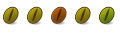
Thanks guys. First I tried the thread suggested by DarkRage4. That thread would have me use default as the output, however no luck:
Then I moved onto stderr's suggestion (which is very similar) using 'Screen 0' as the output, but still no luck:Code:lubuntutenzerofour@lubuntu-pc:~$ xrandr Screen 0: minimum 640 x 480, current 800 x 600, maximum 800 x 600 default connected 800x600+0+0 0mm x 0mm 800x600 61.0* 640x480 60.0 lubuntutenzerofour@lubuntu-pc:~$ cvt 1360 768 # 1360x768 59.80 Hz (CVT) hsync: 47.72 kHz; pclk: 84.75 MHz Modeline "1360x768_60.00" 84.75 1360 1432 1568 1776 768 771 781 798 -hsync +vsync lubuntutenzerofour@lubuntu-pc:~$ xrandr --newmode "1360x768_60.00" 84.75 1360 1432 1568 1776 768 771 781 798 -hsync +vsync lubuntutenzerofour@lubuntu-pc:~$ xrandr --addmode default 1360x768_60.00 lubuntutenzerofour@lubuntu-pc:~$ xrandr --output default --mode 1360x768_60.00 xrandr: Configure crtc 0 failed
The monitor in this case is an ASUS VW161D with a native resolution of 1360*768, however showing a maximum of 800*600 (which is an incorrect ratio).Code:lubuntutenzerofour@lubuntu-pc:~$ xrandr Screen 0: minimum 640 x 480, current 800 x 600, maximum 1360 x 768 default connected 800x600+0+0 0mm x 0mm 800x600 61.0* 640x480 60.0 1360x768_60.00 59.3 lubuntutenzerofour@lubuntu-pc:~$ xrandr --newmode $(cvt 1360 768 | grep -v '#' | cut -d\ -f2-) lubuntutenzerofour@lubuntu-pc:~$ xrandr Screen 0: minimum 640 x 480, current 800 x 600, maximum 1360 x 768 default connected 800x600+0+0 0mm x 0mm 800x600 61.0* 640x480 60.0 1360x768_60.00 59.3 "1360x768_60.00" (0x13c) 84.0MHz h: width 1360 start 1432 end 1568 total 1776 skew 0 clock 47.3KHz v: height 768 start 771 end 781 total 798 clock 59.3Hz lubuntutenzerofour@lubuntu-pc:~$ xrandr --addmode "Screen 0" $(cvt 1360 768 | grep -v '#' | awk '{ print $2 }') xrandr: cannot find output "Screen 0" lubuntutenzerofour@lubuntu-pc:~$ xrandr --addmode "default" $(cvt 1360 768 | grep -v '#' | awk '{ print $2 }') lubuntutenzerofour@lubuntu-pc:~$ xrandr --output "Screen 0" --mode $(cvt 1360 768 | grep -v '#' | awk '{ print $2 }') warning: output Screen 0 not found; ignoring lubuntutenzerofour@lubuntu-pc:~$ xrandr --output "default" --mode $(cvt 1360 768 | grep -v '#' | awk '{ print $2 }') xrandr: Configure crtc 0 failed
Any other suggestions appreciated.
Edit: Found some info that res may be 1366*768, still not success with these methods.
Last edited by joshedmonds; June 6th, 2010 at 08:11 AM.
@DarkRage4: by the time I'd completed my post you'd already posted
@joshed: No, sorry, that was my mistake, which I was correcting as you were posting your response lol. That output doesn't look good. Might be worth checking your xorg.conf?
Additionally, it may be worth checking Xorg.0.log to see what graphics driver is actually being loaded. Chances are, you haven't got the correct driver installed for your graphics card, or the xorg.conf monitor configuration/modelines are incorrect.
Last edited by stderr; June 6th, 2010 at 08:15 AM.
Ace1 FreeBSD/Gnome 2, i5 2300, 16GB, HX750W, 20TB ZFS pool, 60GB SSD, Fractal Design XL
Ace2 Ubuntu/Xubuntu, i7 2600, 16GB, HX850W, 4TB, Asus HD6970, Fractal Design R3
Ace3 Ubuntu/XFCE, E7200, 4GB, OCZ GameXStream 700W, 8TB
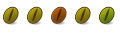
Thanks stderr
This install doesn't have a xorg.conf file, and I can't seem to kill the x session (The release notes from Lubuntu appear to be a copy of those from Ubuntu, and gdm is not a valid service).
When running Ubuntu 10.04 rather than Lubuntu there are proprietary Nvidia drivers available, however they do not appear in jockey in Lubuntu.
As I have the drivers downloaded and available from the 10.04 install, maybe they can be manually added?
So I am guessing the whole Xrandr problem is because you are on Lubuntu not Ubuntu, and since you do not have gdm as a vaild service, you can not keep it running with the resolution you wanted anyways. :/ Sorry I couldn't be at help, I hope you get this figured out.
Bookmarks